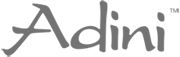| Report Help |
|
Installing Microsoft's Office Web Components In order to view reports from Elite Manager, you need to have Microsoft's Office Web Components installed in your machine and properly configured. If you have MS-Office 2000 or later version, then your machine already has the components installed. In that case please check Configuring the machine to display the reports
Configuring the machine to display the reports If your screen looks like the below image (with Office Web Components logo in the background and a yellow icon in the windows status bar (left bottom corner), then you need to configure your system by updating the registry. To do this, please follow the below steps.
 Please note that if you install any security patches, you may need to execute this file again. |
Join Our Mailing List
Become an Adini V.I.P and receive special offers, promotions, news and a whole host of other benefits by email!